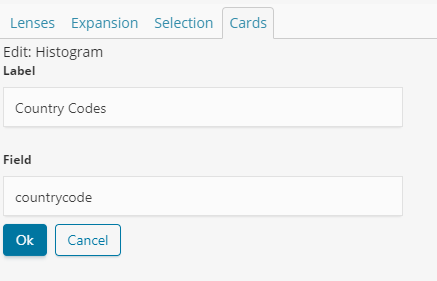Using cards on the graph
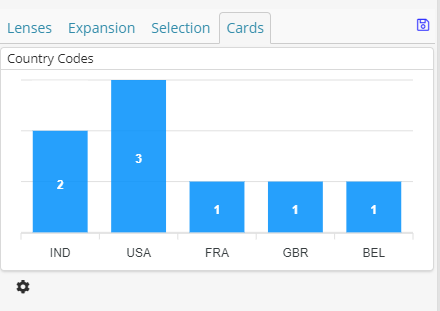
The Cards pop-out in the Graph Browser allows you to apply special views on the currently-selected nodes. The views change when different nodes are selected.
To use cards:
-
Select nodes.
-
From the rightmost sidebar, click Cards.
-
Optional: To see the available card or remove cards, in the bottom right of the pop-out, click the Settings button.
-
Click results in the cards to select the corresponding nodes on the graph.
|
To add the Cards pop-out to the Graph Browser, see Configuring the Graph Browser. |
You can create scripts to add new cards. For more information, see Creating scripts and Applying scripts to visualizations.
List of cards
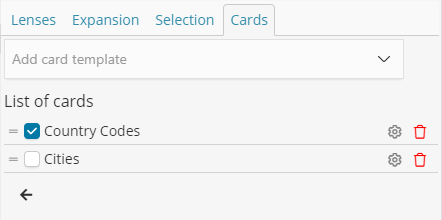
From the list of cards, you can:
-
Create new cards by clicking on the dropdown menu.
-
Re-order cards by using the drag handler
-
Configure cards by clicking the cog icon
-
Remove cards by clicking the bin icon