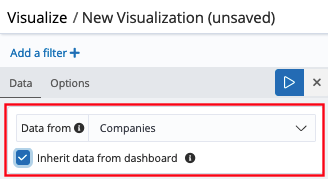Linking visualizations to entity tables
When you create a new visualization, you must select the entity table or search that it references for data. The visualization can then reference the fields of that entity table or search to calculate and display the data in a dashboard.
If you need to switch the data set that is used for the visualization, you can select a different entity table or search on the configuration screen. This saves you time, so that you do not need to create a new visualization.
Procedure
-
In the dashboard where the visualization is displayed, click Edit in the Options menu.
-
In editing mode, click Edit on the visualization (the pencil icon).
-
From the Data from dropdown menu on the configuration screen, select one of the available entity tables or searches.
The dropdown menu shows only entity tables or searches that are compatible with this type of visualization.
-
(Optional) To allow the visualization to be reused on multiple dashboards, select Inherit data from dashboard. This option inherits the entity table from the dashboard and uses the dashboard entity table to fetch the data.
Currently, this option works only on single-entity table dashboards.
-
Click Save and save the visualization to the dashboard.