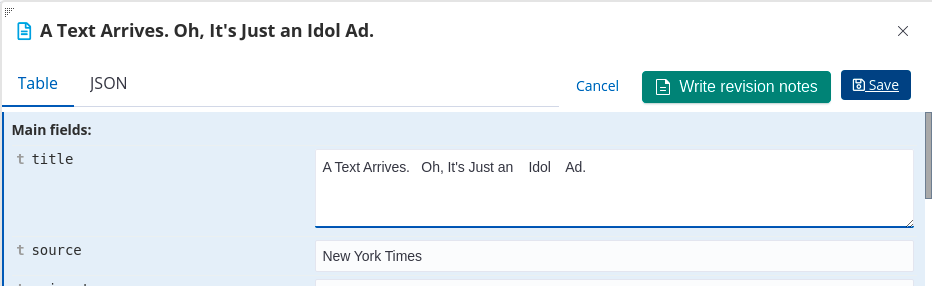Editing records in record tables
If record editing is enabled for the current entity table or search and you have user permissions to edit its records, the toolbar at the bottom of the table has an additional Add New button that you can use to create new records from scratch.
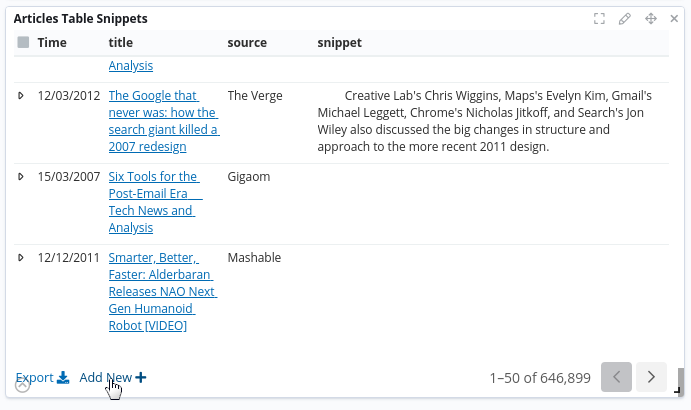
Similarly, the expanded view of a record displays an Edit button on the left and a Delete button - which is inside the dropdown menu - that let you change the values of a record’s fields or delete the record entirely.
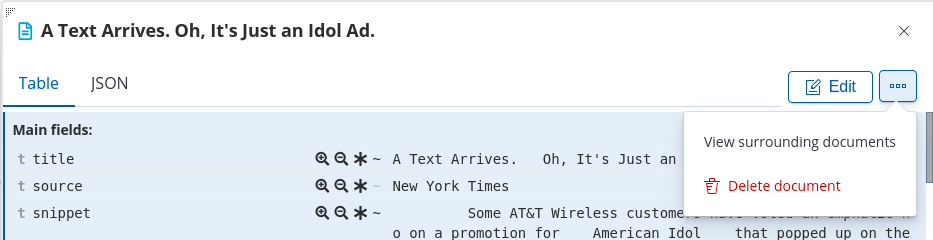
To start editing the record, click Edit. Some fields are blocked for editing, specifically the identifier field, which is used by the revision index to track records and the fields that are deny-listed during the record editing setup. Metadata fields, such as _id and _index, are also blocked for editing.
As you edit the record fields, it’s useful to keep notes about the changes. Click on the Write revision notes button to open a pop-up window where you can enter notes to be stored with the applied changes.
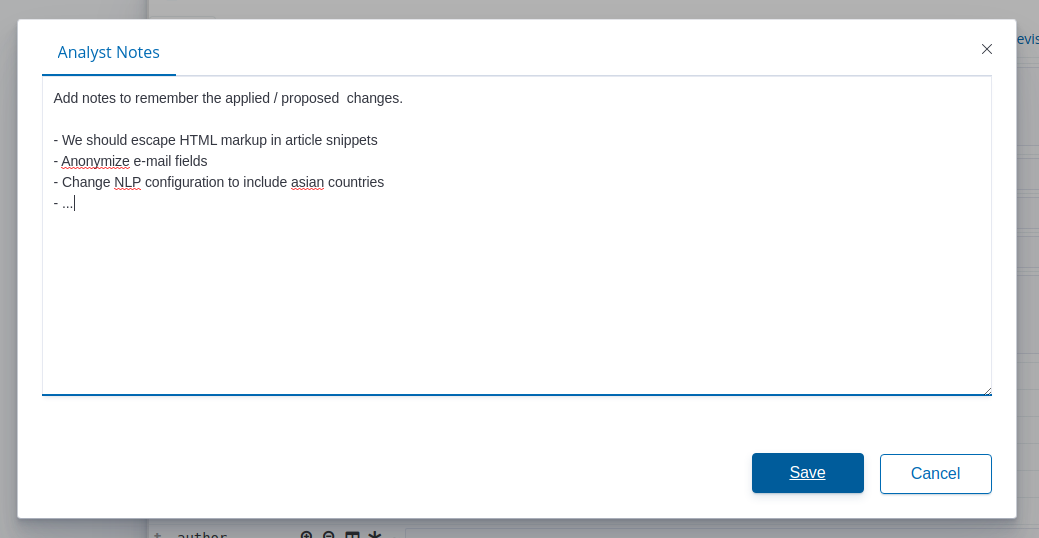
When you are satisfied with the changes, click Save to store the changed record in the revision index.