Enabling jsreport integration
To enable jsreport support in Siren Investigate you will need to:
-
Enable the jsreport reverse proxy
-
Enable the Scripting API.
-
Grant permissions to users to download reports.
System configuration
To enable the jsreport reverse proxy and the Scripting API, edit the investigate.yml configuration file and add the following snippet:
siren_scripting:
enabled: true
browserApiWhitelist:
- 'setTimeout'
- 'clearInterval'
- 'setInterval'
librariesWhitelist:
- 'React'
- 'EUI'
reporting:
enabled: trueIf jsreport is running on a different machine, you will need to specify the URL in the reporting.server.url setting, for example:
reporting:
enabled: true
server:
url: http://jsreport.local:5488Restart Siren Investigate to apply the configuration changes.
After logging in as an administrative user you should be able to access the jsreport configuration UI at /reporting.
ACL permissions
After enabling the jsreport integration you will see two additional UI view permissions in ACL roles:
-
Access to the reporting server API: this permission is required to download reports generated from jsreport.
-
Access to the reporting server configuration: this permission is required to access the jsreport configuration and jsreport Studio through the reverse proxy.
To allow all Siren Investigate users to download reports you can add the first permission to the everyone role.
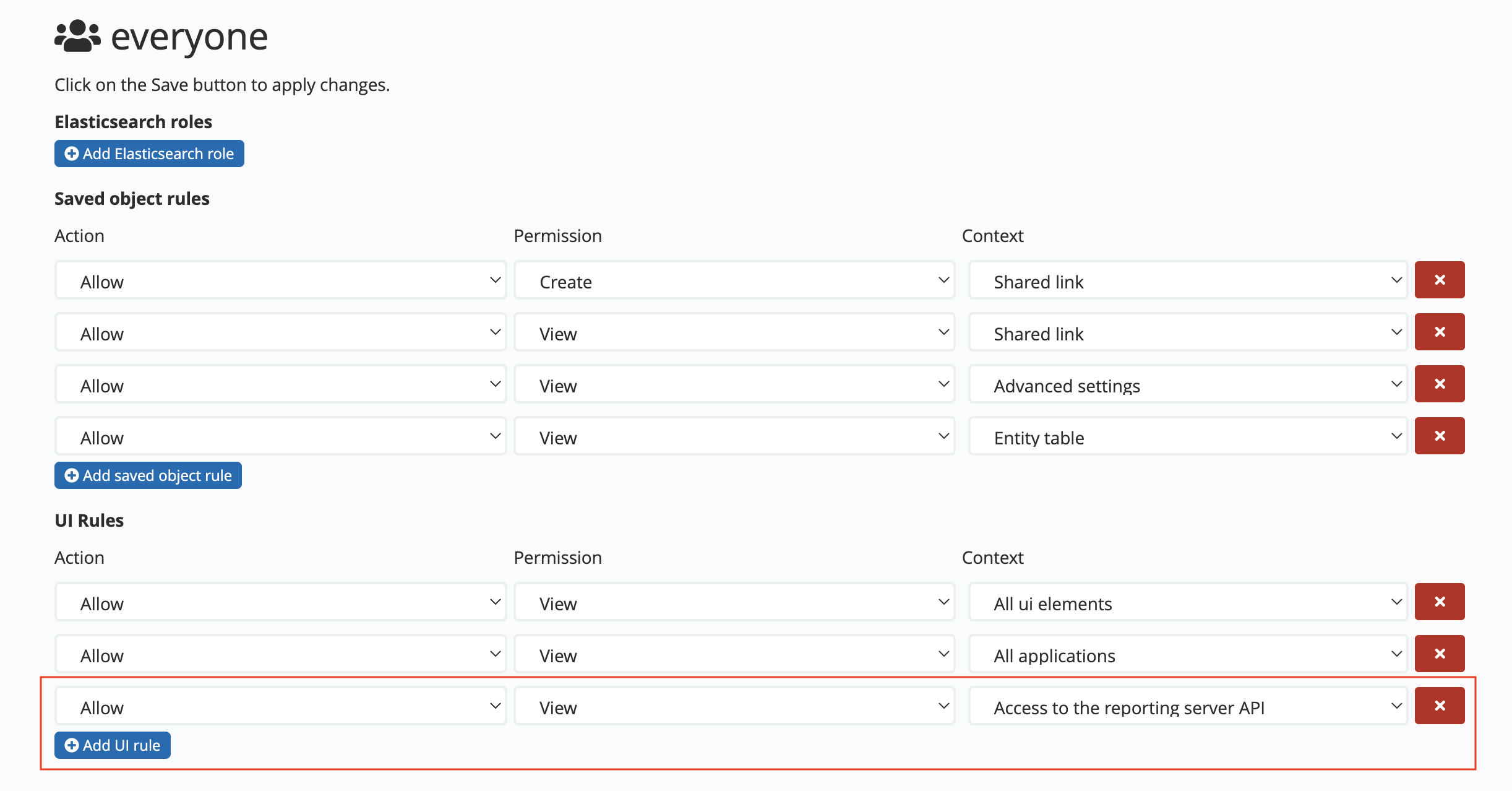
Next steps
To create a script that downloads one of the sample jsreport templates see Validating jsreport integration.